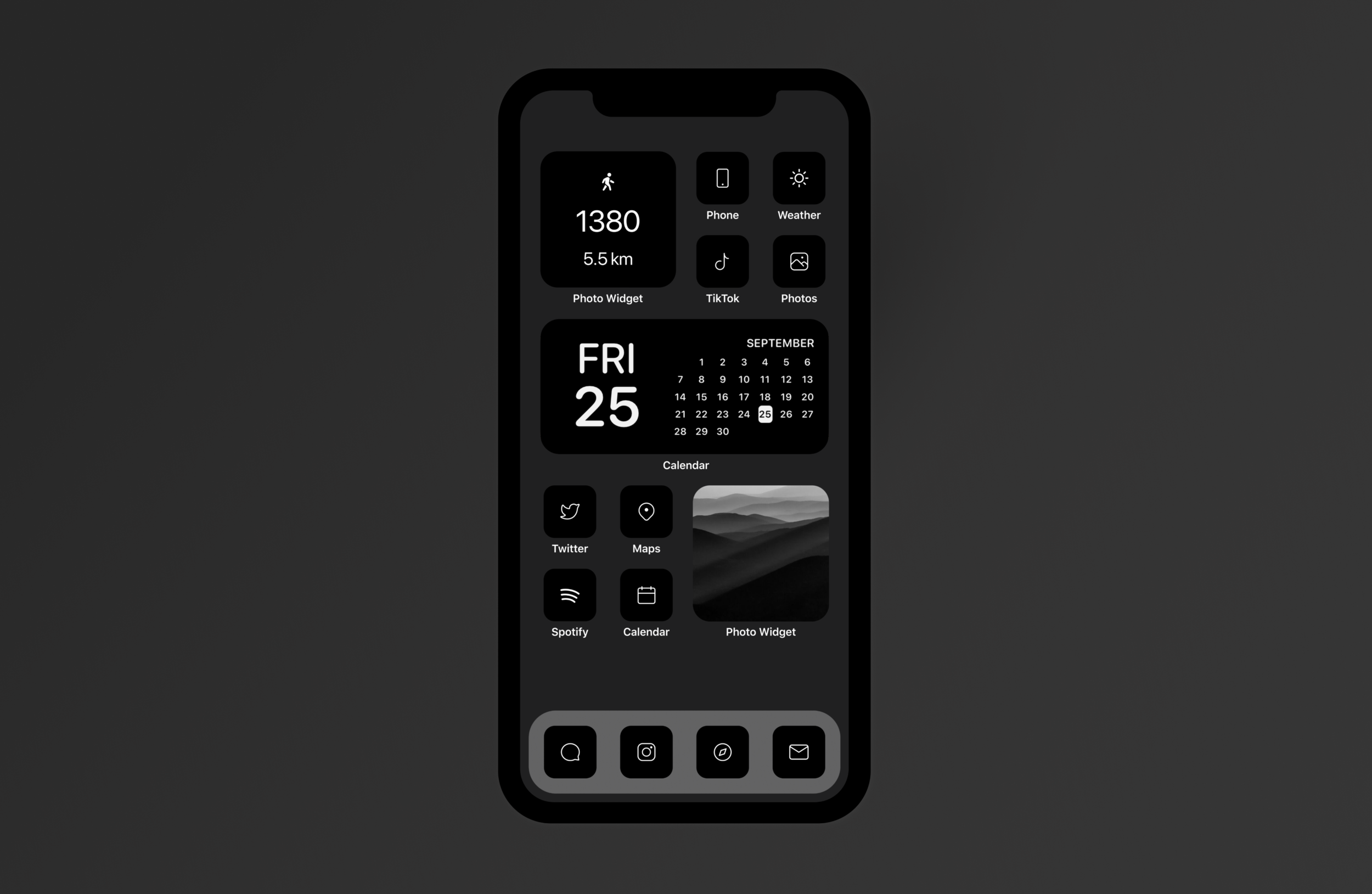
Instructions
Follow these step by step instructions to add your custom app icons to your homescreen.
Before you start, you will need to send the icons to your phone from your computer. The best way to do this is either Airdrop or Email to preserve quality.
1 On your iPhone, go to “Shortcuts” and tap the “+” sign in the top right corner to add a new shortcut
2. Click “Add Action”
3. Select “Scripting”
4. Select “Open App” as the action
5. Click on “Choose” and then select which app you would like to make a shortcut for (ex. Instagram)
6. Click the blue circle with the with the 3 dots to the right of the shortcut name
7. Click on “Add to Home Screen”
8. Click on the shortcut photo
9. Select the “Choose Photo” option from the pop up and select the photo you would like to use for the shortcut from your camera roll (ex. Instagram icon).
10. Once you’ve chosen a photo, give your shortcut the name you would like to appear on your homescreen (ex. Instagram) and then click on “Add”
11. Now you should see it appear on your homescreen!
Helpful tip: To customize your home screen further with things like calendars, clocks, and photos, I recommend downloading apps like Widgetsmith and Photo Widget, which are both free in the app store.










